Basics of the Communications Installer Program
A new Technology Services Agreement went into effect 9/1/24. In this agreement, Comm Installer classifications 1-6 were created. It is now the responsibility of the JATC to manage these classifications. Each classification requires work hours, calendar time, and training to advance to the next classification. The Comm Installer Statement of Policies defines the advancement requirements. You must become familiar with the Statement of Policies to understand the program fully, the information below is only a summary of the full program. Each Comm Installer will be required to sign the Comm Installer SOP when they begin the program.
Comm Installers will register for classes using their TradeSchool account. Some classes are done on your own through the online PTSI system. If the class title starts with CML this is an online class. Other classes will meet in a classroom on a scheduled night. The matrix below identifies the classes required to advance for each classification. Each class will come with a fee.
When you enroll in Comm Installer CML Tech Math you will pay for 6 months of access in the PTSI system, the course will be included in this fee. Likewise, when you enroll in Comm Installer CML Electrical Theory 1 you will also pay for 6 months of access to the PTSI system and the course will be included. If you do not finish the courses in the six-month time frame you will need to renew your access and pay an additional fee. All other classes meet in-person. See the section heading, How to Register for Comm Installer Classes.
You are only required to take the classes needed for your next advancement. For example, if you are a Comm Installer 3 you do not need to take any of the CML classes listed for Comm Installer 1-2. You will begin by enrolling in Basic Life Support, Basic First Aid and OSHA 10 so you can advance to Comm Installer 4. You will be able to enroll in all the Comm Installer classes, but you may only need a few of them to advance. If you register for a class you do not need for advancement, the JATC will not refund your class fee.
Remember, you must also satisfy both the work hours and calendar requirement to be eligible to advance.
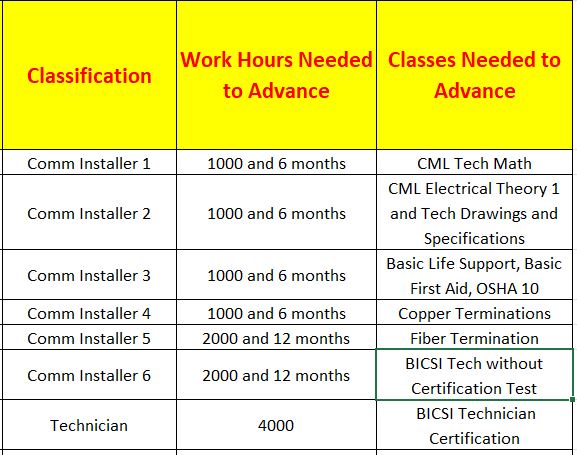
How to Access TradeSchool
You will need to become familiar with your TradeSchool account to navigate the Comm Installer Program. We recommend using a computer with a larger screen while you are getting familiar with navigating in the system. On a phone it is possible not to see all the tabs and options. Use this link to login https://secure.tradeschoolinc.com/v5/jatc26-org/login/index.php, do not google search for the login page. In most cases it will take you to a page that will not work.
You need to be aware of three possibilities concerning your TradeSchool account.
- You already have an account but have never accessed it. If you are working, and your contractor is reporting hours to EWTF, you should have an active account. Enter your username, which is your email, and password to gain access. If you are unsure of your password, you have an option to reset it. If you don’t know the email linked to your account, you will need to contact the JATC. You will not be able to open a new account if one already exists.
- You want to become a Comm Installer and are not working for a contractor. You can create a user account. This account will need to be approved by the JATC. Once you have a user account you will fill out an application in TradeSchool for the Comm Installer Program.
- You have accessed your account in the past but cannot access it now. Try to reset the password. If that does not work you must contact the JATC with your name, the last 4 of your SS#, and the email you want to use for the account. The JATC will update the account with the new information.
How to Register for Comm Installer Classes
All class registrations take place in your TradeSchool account. You navigate TradeSchool using the available tabs. The Class Schedule tab will show you all available classes. You will want to narrow your search by clicking on Comm Installer under Classes by Credit on the left of your screen. Reference the table above to verify the name of the class you need. If you don’t see a class, it may be full and a new class has not been posted. Select the class you want and put it into the shopping cart, then click the Proceed to Checkout button to pay a class fee. You are not enrolled in the class until you pay the class fee with your credit card. After payment a receipt will be emailed to you. If you want to see a list of the classes you are enrolled in, then proceed to the Apprentice tab and click on Classes.
